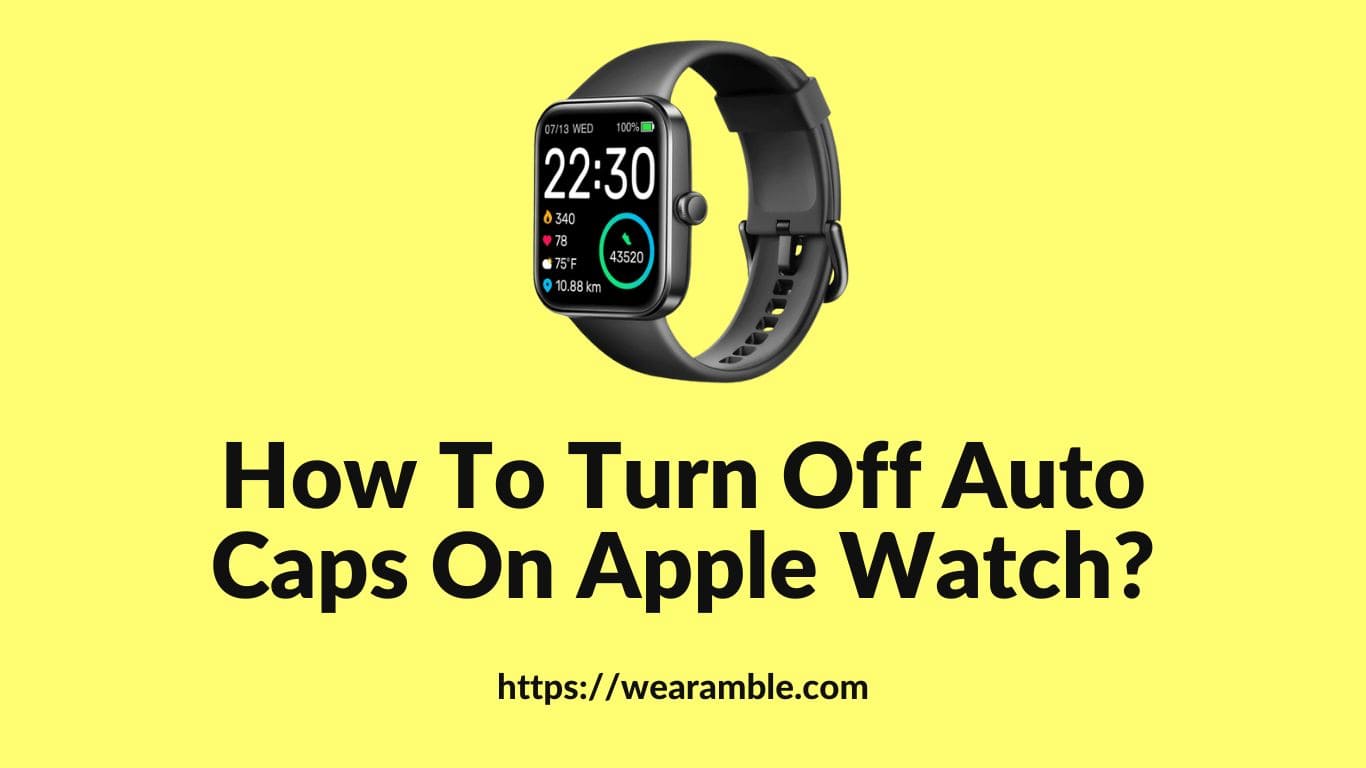Are you annoyed by the persistent Auto Caps on your Apple Watch? It’s a common grievance that can disrupt the flow of your digital communication. This post will guide you through the steps to disable this automatic feature, providing a smoother typing experience.
In the midst of a fast-paced conversation, Auto Caps can be more of a hindrance than a help. It’s a feature that’s meant to save time, but when precision is key, it can throw off your game. We’ll delve into how to tame this well-intentioned but sometimes inconvenient function.
Understanding how to manage Auto Caps can enhance your messaging efficiency on the Apple Watch. While the feature is designed to emulate the typing norms of a full-sized keyboard, in the compact world of wearable tech, it sometimes misses the mark. Let’s explore how to regain control.
How To Turn Off Auto Caps On Apple Watch?
Navigating the nuances of technology can sometimes be as much about personal preference as it is about functionality. For those who use an Apple Watch, the Auto Caps feature is designed to automatically capitalize the first letter of a sentence. But what if this feature is more of an inconvenience than a benefit? Currently, there is no way to directly turn off Auto Caps on the Apple Watch, but there is a workaround that might just do the trick.
The Workaround for Auto Caps:
When you’ve typed a word and the Apple Watch decides to capitalize the first letter, you can make a quick adjustment. If you want to change the typed character to lower case, simply turn the Digital Crown immediately after the uppercase letter is typed.
This action tells your watch to revert the capital letter back to lowercase, giving you the desired formatting for your message.
Understanding the Lack of an Off Switch:
The absence of an option to disable the Auto Caps feature on the Apple Watch might seem like an oversight, but it’s a deliberate design choice by Apple. There’s no official explanation as to why this choice was made, but users who feel strongly about this can take action by submitting feedback to Apple, expressing the desire for such a feature to be introduced in future updates.
Community Insights and Alternatives:
Discussions within the Apple Watch community, such as on platforms like Reddit, have shed light on this topic. Users share their experiences and sometimes offer ingenious solutions to common problems.
For instance, when dealing with the Auto Caps issue, one might type a word, delete the capitalized letter, and retype it without activating the shift function. This method is a bit cumbersome but can achieve the goal of starting a word with a lowercase letter.
Bigger Picture:
While the Auto Caps feature cannot be turned off, understanding and utilizing these small workarounds allows users to maintain a level of control over their typing on the Apple Watch. It’s a reminder that sometimes, technology requires a bit of personal adaptation.
Is There Any Way To Turn Off Auto Capitalization On The Apple Watch?
If you’re searching for a way to turn off automatic capitalisation on the Apple Watch, you might find yourself at a standstill. There’s no user option available to make this adjustment, which can leave you typing in upper case letters when you intended to use all lowercase letters.
The Digital Crown offers a temporary fix. After an upper case letter is typed, turning the crown can change it to lower case. It’s not a perfect solution, but it’s a workaround that can alleviate some frustration in the moment.
For those who find the lack of this option unacceptable, there is a course of action: submit a feature request to Apple. By expressing your concerns with seriousness, you may suggest a change that could be implemented in a future software update. Your feedback might not help immediately, but it could eventually push out a change.
Why There Is No Option To Turn Off Auto Caps On Apple Watch?
The absence of an option to disable Auto Caps on the Apple Watch might seem puzzling. The explanation for this omission is not provided by Apple, leaving users to speculate about the decision.
Without an official statement, users are left to their own devices, pondering the rationale behind the persistent feature. It’s a curious choice for a device that’s all about personalization and user preference.
However, there is a proactive step you can take: submit feedback to Apple. By voicing your desire for this feature, you could influence future updates. It’s a small action that could lead to significant changes, adding the much-requested feature to the Apple Watch.
Is There Any Alternative To Deal With Auto Caps Issue On Apple Watch?
When official routes are closed, communities often come up with their own alternative solutions. On Reddit, a thread has surfaced where a user shares their personal battle with the Auto Caps issue, offering useful tips to those facing similar troubles.
The thread details a specific sequence to replicate the problem: In Notes, if you type “aBc” and backspace twice, removing the “B”, the next letter you type will default to uppercase. To get it back to lowercase, you must delete the preceding character and retype.
This workaround, while not ideal, demonstrates the ingenuity of users in the face of limitations. By holding shift or carefully backspacing, you can manipulate the character case. It’s a testament to the community’s resourcefulness in addressing the Auto Caps issue on the Apple Watch.