Diving into the world of GOQii Smartwatches? This article is tailored for you. As a new user or even a seasoned one, adjusting the time on your watch is crucial for accurate readings. Let’s embark on a step-by-step guide to tweak those time settings. Ready to dive in?
The GOQii Smartwatch, beyond just telling time, is an innovative piece of tech. If you’re looking to understand the process of changing its time settings, you’re in the right place. Let’s navigate this together.
Understanding GOQii Smartwatch:
Before we delve into the instructions, it’s pivotal to grasp the essence of the GOQii watch. This wearable device, renowned for its health and fitness tracking features, has skyrocketed in popularity.
Not only does it track steps and monitor heart rate, but it also offers insights into sleep patterns. With its sleek design and intuitive interface, it’s no wonder fitness enthusiasts are smitten.
The GOQii watch, a beacon in the wearable tech world, is more than just a timepiece. Packed with features, it’s a health and fitness tracking powerhouse. From heart rate monitoring to sleep pattern insights, its user-friendly interface and stylish design have made it a favorite among fitness aficionados.
How To Set Time In GOQii Smartwatch?
Adjusting the time on your GOQii smartwatch is crucial for accurate timekeeping and to make the most of its features. Whether you’re a seasoned user or new to the GOQii ecosystem, this guide will walk you through the process of setting the time on your device. Let’s delve into the details and ensure your watch displays the correct time.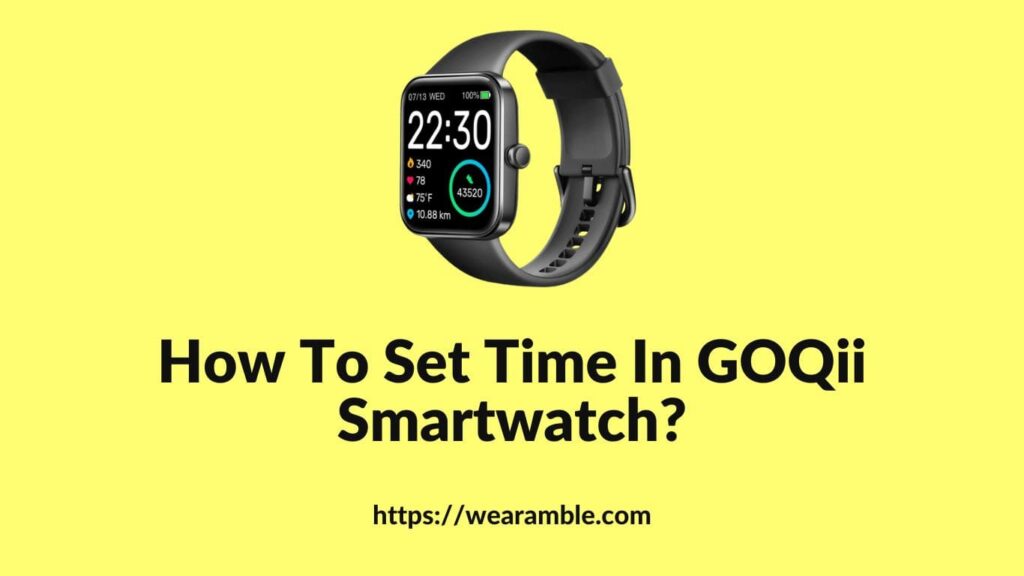
Step 1: Access the Settings Menu:
To kick things off, you’ll need to dive into the settings menu of your GOQii watch. This is where you can tweak various aspects of your device, including its time:
- Awaken your GOQii watch’s screen by pressing the button located on its side.
- Swipe either to the left or right to sift through the available options.
- Once you spot the “Settings” option, give it a tap to delve into the menu.
Step 2: Locate the Time Settings:
With the settings menu now open, it’s time to find where you can adjust the time:
- Swipe up or scroll down to peruse the options within the settings.
- Keep an eye out for “Time” or “Date & Time.” The exact wording might differ based on your watch’s model.
- Tap on the relevant option to access the time settings.
Step 3: Adjust the Time:
Having accessed the time settings, you’re now poised to set the time on your GOQii watch:
- Look for options to set the time either manually or automatically. Opt for the manual setting.
- Upon selecting manual, you’ll notice separate fields for hours, minutes, and perhaps even seconds.
- Tap on each of these fields and use the on-screen keyboard or the buttons on your watch to input the desired values.
- It’s crucial to ensure that the time you set aligns with your current time zone for accuracy.
Step 4: Save the Changes:
Once you’ve dialed in the correct time, it’s imperative to save your changes:
- Within the time settings menu, search for a “Save” or “Apply” button.
- Tap on this button to commit the changes you’ve made.
- Your GOQii watch should then display a message, confirming that the time update was successful.
Step 5: Verify the Time:
After making your adjustments, it’s always a good practice to double-check:
- Exit the settings menu and revert to the main watch face.
- Take a moment to ensure the displayed time on your GOQii smartwatch is accurate.
- If everything looks spot-on, pat yourself on the back! You’ve successfully set the time on your smartwatch.
Troubleshooting: How to Set Time in GOQii Smartwatch?
Encountering issues while setting the time on your GOQii Smartwatch? Don’t fret. Here are some troubleshooting pointers:
- Restart the Smartwatch: Sometimes, a simple restart can iron out minor glitches, making the time-setting process smoother.
- Check for Firmware Updates: Always ensure your GOQii smartwatch is updated. Check the GOQii app or their official website for the latest firmware. This can enhance functionality and resolve potential hiccups.
- Refer to the User Manual: For device-specific guidance or if you’re stuck, the user manual is your best friend. It offers detailed steps tailored to your watch model.
- Seek GOQii Customer Support: If all else fails, don’t hesitate to reach out to GOQii’s dedicated customer support for assistance.
Frequently Asked Questions (FAQ):
Can I change the time format on my GOQii watch?
Certainly! Your GOQii watch offers flexibility when it comes to time display. If you’re looking to switch between the 12-hour and 24-hour format, here’s how:
- Accessing the Settings: Begin by diving into the settings menu of your GOQii watch. This is where you can customize various aspects of your device.
- Navigating to Time Format: Within the settings, there should be an option related to time format. This is where you can toggle between the 12-hour and 24-hour display.
- Making the Change: Once you’ve located the time format option, select your preferred display. Whether it’s the 12-hour format you’re familiar with or the military-style 24-hour format, the choice is yours.
- Confirming the Change: After making your selection, ensure you save or confirm the change. This will ensure your preference is reflected on the watch’s main display.
Remember, customizing the time format on your GOQii watch is a simple process, and it’s all about making the device more tailored to your preferences.
Will changing the time on my GOQii watch affect other settings or data?
When adjusting the time on your GOQii watch, a common concern might be the potential impact on other settings or data, especially health and fitness tracking data. Here’s the good news:
- Isolation of Time Settings: The time configuration on your GOQii watch operates independently. This means that when you change the time, it doesn’t interfere with other settings or configurations.
- Data Integrity: Your health and fitness tracking data remain unaffected. Whether it’s your step count, heart rate, or sleep data, everything stays intact.
- No Impact on Performance: The separate configuration ensures that there’s no impact on the watch’s performance or other functionalities.
In essence, feel free to adjust the time on your GOQii watch without any worries about losing data or altering other settings.
What should I do if the time on my GOQii watch is incorrect even after adjusting it?
It can be frustrating if, after making adjustments, the time on your GOQii watch still isn’t right. Here’s a systematic approach to address this:
- Check Time Zone Settings: Ensure that you’ve selected the correct time zone for your location. An incorrect time zone can cause discrepancies.
- Synchronize with Smartphone: If your GOQii watch is paired with a smartphone or another connected device, it might try to synchronize and update the time automatically based on that device. Ensure both devices have the correct time settings.
- Manual Adjustments: If synchronization doesn’t solve the issue, consider manually adjusting the time again, ensuring accuracy.
Remember, your GOQii watch is designed to provide accurate timekeeping. If issues persist, it might be worth reaching out to customer support.
Can I change the time on my GOQii watch without a smartphone?
Absolutely! While smartphones offer convenient synchronization, the GOQii watch is equipped with an independent interface, allowing you to adjust the time directly. Here’s how:
- Access the Settings Menu: On your GOQii watch, navigate to the settings menu. This is your hub for customization.
- Locate Time Settings: Within the menu, find the option related to time or date & time settings.
- Manual Time Adjustment: Here, you can manually set the time, ensuring it matches your current location and preference.
- Save Your Changes: After setting the time, always remember to save or confirm your changes to reflect them on the main display.
Your GOQii watch is designed to be versatile, ensuring you can adjust the time with or without a smartphone.
How To Change/ Update Date And Time On My GOQii Tracker?
Setting the correct date and time on your GOQii tracker is crucial for accurate tracking. Here’s a comprehensive guide:
- Automatic Update: If your GOQii tracker is linked to the GOQii app and has a stable Internet connection via Bluetooth, the date and time should be automatically updated using your phone’s motion sensor.
- Manual Update: If you wish to unlink from the phone, head to the GOQii home screen. Locate the phone icon on the top left-hand corner and select it. Ensure your tracker is fully charged and has a stable Bluetooth connection. Android users might also need to enable GPS location.
- Pairing with GOQii Band: If no other GOQii Band is paired, head to a secluded location away from other Bluetooth signals. If your tracker isn’t linked, navigate to the home screen, then to the Apps/ Devices Screen. Look for a green tick mark next to the GOQii core. If not present, proceed to the tutorial screens and use the search option. Once the system detects the GOQii core, send a link request. Upon acceptance, a heart sign will indicate a successful connection.
- Synchronization: Once connected, the tracker will sync with your phone, updating the date and time accordingly.
By following these steps, you ensure your GOQii tracker displays the correct date and time, enhancing your tracking experience.
