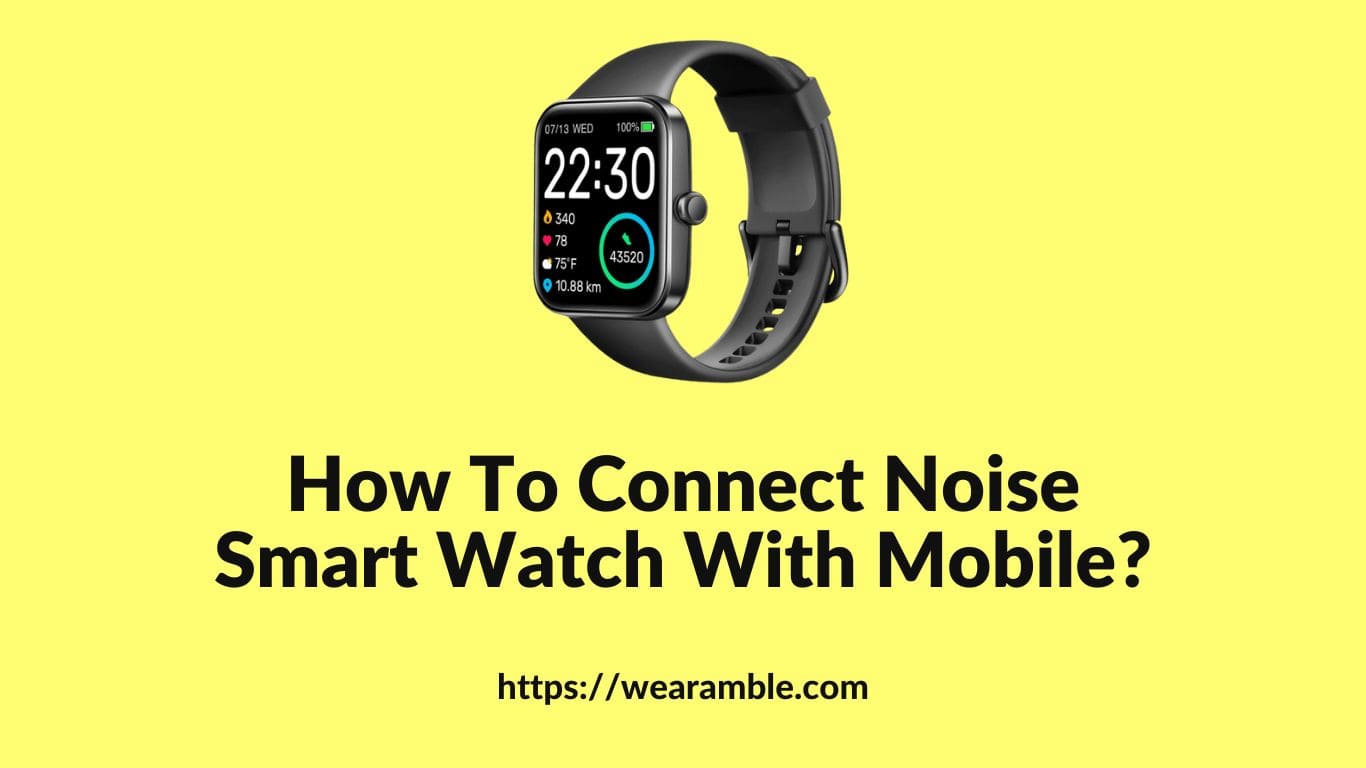Smartwatches have become an indispensable part of our daily lives, offering a seamless blend of style and functionality. Brands like Noise have elevated the smartwatch game, offering a plethora of features at a reasonable price. From tracking your health metrics to managing your daily schedule, these gadgets offer a variety of functions that make life easier.
The market is flooded with smartwatches that come in various designs and styles, serving as both an accessory and a statement piece for your outfit. With technological advancements, these devices now offer features like BT connectivity, mobile network, and Wi-Fi, allowing you to operate your smartphone from a distance.
Whether it’s GPS tracking for navigation or quick access to your contacts and recent calls, smartwatches like those from Noise have got you covered.
Customers have a wide range of options to choose from, including brands like Xiaomi, Fitbit, Amazfit, and Honor. However, Noise stands out for its user-friendly apps and wearables that make pairing a breeze. With the NoiseFit app, all your fitness data is presented in an easily accessible format, and you can even update your device firmware effortlessly.
How To Connect Noise Smart Watch with Mobile?
Before diving into the connection process, ensure your mobile device is compatible. It should run on Android 4.4 or iOS 9.0 and above. Additionally, your Bluetooth should be in working condition, and the NoiseFit app should be downloaded from the Google Play Store or App Store. These are the basic requirements to begin the process.
Start by turning on your Noise smartwatch, which will display a QR code scanner on the screen. Open the NoiseFit app on your mobile device and tap on the “My Device” tab. Here, you’ll find the “Pair Your Device” button. Click on it, and the app will start searching for your smartwatch. Once found, you’ll see a message prompting you to pair with the device.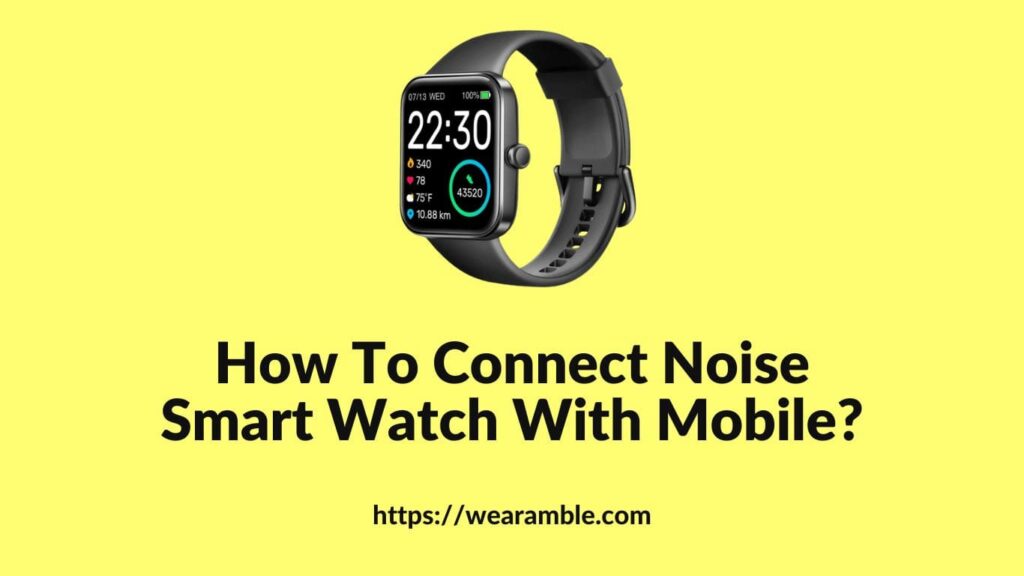
After clicking on the “Pair with this device” prompt, follow the on-screen instructions to complete the pairing process. When your smartwatch displays the message “Paired Successfully,” you’re ready to start using it. Now, you can enjoy all the features of your Noise smartwatch, from health tracking to receiving smartphone notifications, right on your wrist.
How To Connect Noise Smart Watch with Mobile? – Detailed Overview:
In today’s tech-driven world, smartwatches have become indispensable. To harness its capabilities, one must pair it with a mobile device. This involves installing a brand-specific application on your smartphone. Once done, the next step is to link the watch via BT, ensuring synchronization of data.
The vast array of smartwatch models might seem daunting, but the foundational setup steps remain consistent. Whether connecting via Wi-Fi or a SIM card, the process is straightforward. This guide simplifies the procedure, ensuring optimal smartwatch usage.
Connect to a Wi-Fi network:
To harness Wi-Fi on your smartwatch, unlock its display. Navigate to “Settings” or “Parameters”, then select “Connection”. Here, options for internet or Wi-Fi appear. Activating the switch ensures automatic connection based on available networks.
Once set up, your watch will seamlessly connect to known networks. Under the “Wi-Fi” section, select the desired network, input the password, and you’re connected. This ensures you’re always online, receiving timely updates.
Connect via a sim card:
Some smartwatches, like the Noise Scout for kids, feature a SIM card slot. This allows them to operate similarly to smartphones. To utilize, insert an active SIM into the slot, typically found on the device’s back or side. A network indicator should then appear on the display.
Choosing a compatible tariff plan for your smartwatch’s network is crucial. Once connected, the device should sync time and date from your phone. For enhanced synchronization, install the brand-specific app on your smartphone.
Problems while connecting to Wi-Fi/ internet in smartwatches:
At times, connecting your smartwatch to Wi-Fi or the internet via SIM can be problematic. Common issues include disrupted internet connectivity or unavailability. Restarting your smartwatch or checking the SIM card’s functionality in a smartphone can help troubleshoot.
Ensure the SIM card has an active, valid plan. If issues persist, consider seeking technical support or referring to the device’s manual for advanced troubleshooting steps.
Turning off the internet in a smart watch:
There might be times when you wish to disconnect your smartwatch from the internet. To achieve this, remove the SIM card and place it in a smartphone. Then, disable the mobile network or data transmission, and re-insert the SIM into your watch.
Remember, turning off the internet might limit some functionalities. However, features like BT connectivity for calls might still remain active, ensuring you’re not entirely disconnected.
Smartphone is unable to detect kid’s smartwatch:
If a smartphone fails to detect a kid’s smartwatch, several factors could be responsible. Ensure both devices are charged and within the recommended BT range, typically 10 metres. The SIM card should also be active.
If connectivity issues persist, check the BT connection on both devices. Ensure they’re updated to the latest software versions. Restarting both devices simultaneously might also resolve the issue.
Wifi connectivity issue:
Connecting a wearable to Wi-Fi should be straightforward. If challenges arise, unlock your smartwatch and head to “Settings/Parameters”. Select “Wi-Fi” under “Connection”, then toggle the Wi-Fi off and on.
Typically, the device should auto-connect to familiar networks. If this doesn’t happen, manually select the desired network, input the password, and establish the connection. This ensures you remain connected and updated.
Frequently Asked Questions (FAQ):
How to connect your Noise fitness tracker to your smartphone using NoiseFit app:
To initiate the connection between your Noise fitness tracker and smartphone, first ensure that your wearable—be it Noise ColorFit Brio, Noise Fit Agile, Noise Colorfit Pulse, Noise ColorFit Ultra, Noise Colorfit NAV+, or NoiseFit Active—is charged to at least 50 percent battery level. Download the NoiseFit app from the Android or iOS store and open it.
Grant the necessary permissions and your device should show up. Log in using your Facebook, Google, or email account. Tap the “Pair Devices” button and select your device from the list that appears. Confirm the pairing by tapping the tick icon on your watch. Finally, input your personal information to complete the setup.
How to connect your Noise fitness tracker to your smartphone using NoiseFit Apex app:
For those using the NoiseFit Apex app, the process is straightforward. First, make sure Bluetooth and Location are enabled on your smartphone. Navigate to the “Device” tab at the bottom of the app and tap on it. From there, select your device from the list and complete the pairing process. Your device should now be successfully connected.
How to connect your Noise fitness tracker to your smartphone using the NoiseFit Peak app:
If you’re using the NoiseFit Peak app to connect your NoiseFit Evolve, the process is a bit different. First, ensure your device is charged above 50 percent. Turn on Bluetooth and Location on your smartphone and download the NoiseFit Peak app. Navigate to the “Device” tab and select “Bind Device.” Scan the QR code displayed on your NoiseFit Evolve to pair it with your smartphone.
How to connect your Noise fitness tracker to your smartphone using the NoiseFit Sport app:
For iPhone users connecting a Noise ColorFit Pro 2, download the NoiseFit Sport app and ensure your device is charged above 50 percent. Open the app, scroll down to the “Device” tab, and select “Bind Device.”
Choose Noise ColorFit Pro 2 from the list and confirm. Navigate to the “User” section to feed in your personal information, completing the setup.
How to connect your Noise fitness tracker to your smartphone using the NoiseFit Track app:
For those with a Noise Qube SpO2 or Noise Colorfit Qube, download the NoiseFit Track app and complete the initial user setup. Make sure your device is charged to at least 50 percent.
Tap the green “To Add” button and select your device from the list. Update the firmware if available, and look for a “Pairing Successful” message on your watch display to confirm the connection.
How to connect your Noise fitness tracker to your smartphone using the NoiseFit Assist app:
If you own a Noise Colorfit Pro 3 Assist, download the NoiseFit Assist app and ensure your device is charged above 50 percent. Launch the app and grant the required permissions. Select Noise Colorfit Pro 3 Assist from the list of devices and confirm the request to begin the pairing process. Your device should now be successfully connected.
Why is my Noise watch not connecting to my phone?
If you’re facing challenges with your Noise watch not connecting to your phone, there could be several reasons. First, ensure that your Noise watch is turned on and sufficiently charged. A low battery might prevent the connection. Next, ensure Bluetooth is enabled on both your watch and phone.
Dive into the settings menu of your phone to confirm this. It’s also crucial to verify if your phone’s operating system is compatible with the Noise watch.
Some Noise watches might have specific operating system requirements or Bluetooth versions. Keeping your NoiseFit app up to date is essential; check your app store for any available updates.
If you’ve tried all these and still face issues, consider resetting both your watch and phone. Sometimes, unpairing and then pairing again can resolve connectivity issues.
If these troubleshooting tips don’t help, it might be time to reach out to the Noise customer support team for further assistance.
Which app is needed to connect Noise watch?
To seamlessly connect your Noise watch with your mobile device, you’ll need the “NoiseFit” app. This app is designed for both Android and iOS devices and can be easily downloaded from their respective app stores.
Once installed, you can pair your Noise watch with your phone. This not only allows you to track your fitness goals but also enables you to receive timely notifications and more.
How do I start my smartwatch Noise?
Starting your Noise smartwatch is a straightforward process. Begin by pressing and holding the power button located on the side of the watch. Wait patiently for the Noise logo to grace the screen. As soon as you spot the logo, release the power button.
Your Noise smartwatch should now be active and ready for use. If, for some reason, your watch doesn’t power on, it might be due to a low battery. In such cases, connect your watch to a power source using the provided charging cable to juice it up.
How do I get a QR code for my noise watch?
To obtain a QR code for your Noise watch, start by downloading the appropriate app. For iOS users, this would be the “NoiseFit PEAK” app, while Android users should opt for the “Noisefit” app. Once installed, power on your Noise watch. On your mobile device, launch the NoiseFit PEAK or Noisefit app.
A QR code scanner should promptly appear on your phone’s screen. Use this scanner to scan the QR code displayed on your Noise watch. After a successful scan, your watch will pair with your phone, making it ready for use. Alternatively, you can navigate to the Settings menu on your Noise watch and select the option for QR code pairing.
Is Noise Halo water-resistant?
Yes, the Noise Halo is designed to be water-resistant, boasting an IP68 rating. This means the smartwatch can safely remain underwater at a depth of up to 1 metre. However, it’s crucial to ensure that it isn’t submerged for more than 30 minutes. This feature allows users to engage in activities like swimming without worrying about potential water damage.
Conclusion:
If you encounter any issues while pairing, don’t hesitate to reach out to the Noise support team. They are always ready to assist you in ensuring a smooth and successful pairing process. With your Noise smartwatch connected, you can now enjoy the myriad benefits it offers, from tracking your daily activities to receiving smartphone notifications. The Noise smartwatch is more than just a gadget; it’s an extension of your smartphone and a reflection of your lifestyle. With easy steps to pair and a user-friendly interface, it’s a straightforward process to get your smartwatch up and running. Once connected, you can enjoy the plethora of features that come with this advanced piece of wearable technology.