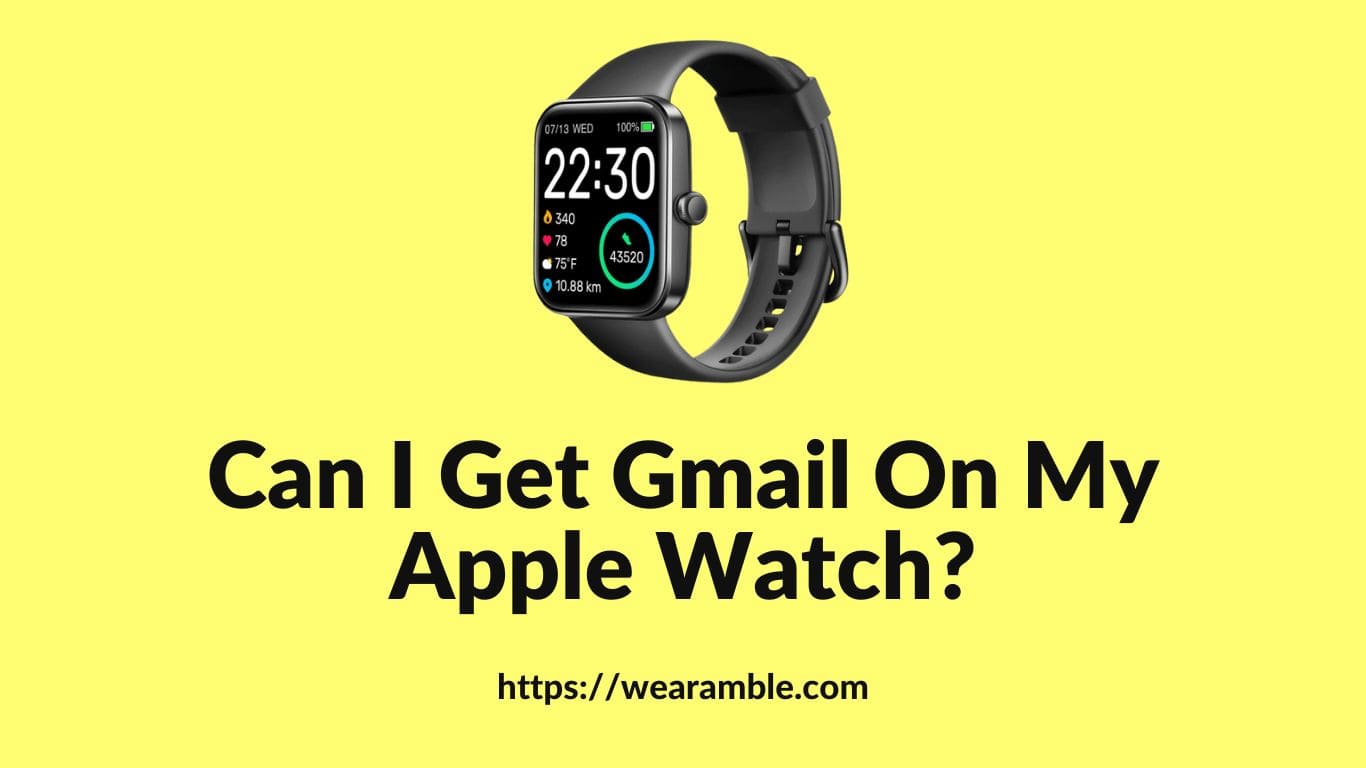The Apple Watch serves as a powerful tool for managing tasks and handling communications on the go. For regular users, the ability to access emails directly from the wrist is a significant convenience, and Gmail is one of the most sought-after email services.
However, setting up Gmail on an Apple Watch requires a different approach than other email services. This guide provides a comprehensive overview of how to set up and use Gmail on your Apple Watch, ensuring that you can check messages, receive notifications, and read emails without needing to access your phone or iPhone.
The process involves using third-party apps to bridge the gap left by the absence of an official Gmail app for the Apple Watch. These apps deliver features and functionalities that allow users to manage their Gmail accounts effectively. By following the step-by-step guide provided, users can ensure they are making the most out of their Apple Watch and Gmail account, staying connected and up-to-date with their emails and notifications.
Can I Get Gmail On My Apple Watch?
While Google Inc. has not developed a Gmail app specifically for the Apple Watch, users can still receive Gmail notifications on their wearable device. This is achieved by mirroring email notifications from the iPhone to the Apple Watch’s screen. When a new email arrives, a notification will appear on the Apple Watch, allowing the user to view the message. However, it’s important to note that long messages may be cut off, and the ability to respond directly from the Apple Watch may be limited.
For those using an iCloud email account, the Apple Watch offers more functionality. Users can view full messages and even reply directly from the device using the Mail app. There are also third-party email apps available that support Gmail and offer additional features for managing emails on the Apple Watch. These apps provide a practical solution for users looking to access their Gmail account on their Apple Watch.
How to Set Up Gmail on Apple Watch?
The Apple Watch, a marvel of modern technology, offers a unique way to stay connected. With just a glance at your wrist, you can keep in touch with the world around you.
For those who rely heavily on Gmail, setting it up on your Apple Watch can be a game-changer. While the official Gmail app doesn’t support the Apple Watch directly, there’s a way to get your email notifications right on your wrist. Let’s dive into the steps.
1. Install the Gmail App:
Start by installing the Gmail app on your iPhone. Head to the App Store tab and use the search bar to find the official Gmail app. Once found, tap the ‘Get’ button, and the app will be downloaded and installed on your device.
2. Configure iPhone Gmail Notifications:
Once the Gmail app is installed, open the ‘Settings’ on your iPhone. Navigate to ‘Notifications’ and then select ‘Gmail’. In this section, configure your Gmail notification settings as per your preference.
3. Sync with Apple Watch:
Now, it’s time to ensure these notifications mirror onto your Apple Watch. Open the ‘Watch’ app on your iPhone. Tap on the ‘Notifications’ section and scroll until you find the ‘Mirror iPhone Alerts From:’ section.
Here, you’ll see a slider next to ‘Gmail’. Ensure this slider is set to on/green. With this setup, every time you receive a Gmail notification on your iPhone, the same alert will appear on your Apple Watch.
By following these steps, you can stay up-to-date with your emails without having to pull out your iPhone. Whether it’s calls, texts, or emails, your Apple Watch will support you in staying connected.
Remember, while the official Gmail app doesn’t allow you to read or send emails directly from the watch, the notifications will ensure you never miss an important email. So, with just a glance at your wrist, you’ll be in the loop!
How To Reply To Emails On My Apple Watch?
Setting Up Gmail on Your Apple Watch:
While the official Gmail app doesn’t directly support the Apple Watch, there’s a clever workaround to ensure you stay connected. This in-depth tutorial will guide you through the setup process:
- Install the Gmail App: Begin by installing the Gmail app on your iPhone.
- Configure Notifications: Navigate to Settings on your iPhone, tap on Gmail, and then select Notifications. Adjust the settings to your preference.
- Mirror Notifications to Apple Watch: Open the Watch app on your iPhone. Tap on Notifications and scroll to the Mirror iPhone Alerts From: section. Toggle the Gmail slider to green. This ensures that whenever you receive a Gmail notification on your iPhone, it will also appear on your Apple Watch.
Using the iOS Mail App:
If you’re looking for a more integrated experience, consider setting up Gmail on the iOS Mail app using IMAP. This method allows you to view and reply to emails directly from your Apple Watch:
- Setup Gmail with IMAP: Configure your Gmail account on the iOS Mail app using IMAP settings.
- Enable Notifications: Ensure that notifications for the Mail app are enabled. This will allow you to view and reply to emails seamlessly.
- Desktop Interface: With this setup, you can also utilize the Gmail desktop interface and app for a comprehensive email experience.
How To Customize your Gmail notifications On Apple Watch?
Stay in control of your Gmail notifications on your Apple Watch with this guide:
- Access Notifications: On your iPhone, go to Settings > Notifications and ensure Gmail notifications are enabled.
- Customize in Gmail iOS App: Open the Gmail app on your iPhone, tap Settings, and enable email notifications.
- Watch App Settings: Launch the Watch app on your iPhone. Tap the My Watch tab, followed by Notifications. Toggle the switch next to Gmail to green to ensure notifications appear on your Apple Watch face.
- Muting Notifications: If you prefer a quieter experience, you can mute the notification sound. This can be achieved by either disabling it in your iPhone settings or activating the Do Not Disturb mode on your Apple Watch.
Third-Party Apps That Add Gmail to Apple Watch:
Official App Limitations and Third-Party Solutions:
While the official Gmail app doesn’t run on the Apple Watch, notifications can still be synced. For a more integrated experience, third-party email apps come to the rescue. These apps not only support Gmail but are also designed to work seamlessly with Apple’s wearable.
For instance, Spark serves as a prime example of how to set up your Gmail account directly on your wrist. Once installed, you can easily find and tap the app on your Apple Watch to access your inbox.
Setting Up Your Preferred App:
To begin, download and install your chosen third-party email app on your iPhone, ensuring it includes an Apple Watch counterpart. Spark is a popular pick, offering a straightforward setup process for your Gmail account.
After installation, a simple tap on your Apple Watch lets you dive into the app’s features, which at a minimum, allow you to read your emails directly from your wrist.
Exploring App Features and Options:
Among the most prominent apps that bring Gmail to your Apple Watch are Airmail, which is free with optional in-app purchases, and the pre-installed Apple Mail. Canary Mail and Zoho Mail also offer free versions with additional in-app purchases. These apps not only enable reading but often come with a suite of features to manage your Gmail effectively, keeping you connected without needing to pull out your iPhone.
Frequently Asked Questions (FAQ):
Can I access email on Apple Watch?
If you’re wondering about the feasibility of accessing emails directly from your wrist, the Apple Watch’s Mail app has got you covered. By simply tapping on the Mail app on your Apple Watch, you can swiftly scroll through your message list using the Digital Crown.
Want to read a particular email? Just tap on it. And if you’re dealing with a long message, you can easily jump to the top of the screen with a quick turn of the Digital Crown.
However, it’s worth noting that while the Mail app provides a seamless experience for reading emails, it might not offer the full functionality of desktop email clients. Still, for quick glances and essential email interactions, the Apple Watch proves to be a handy tool.
Why can’t I get Gmail on my Apple Watch?
While the Apple Watch offers a plethora of features, there’s a slight hiccup when it comes to Gmail. The official Gmail iOS app doesn’t natively support the Apple Watch.
However, there’s a workaround. First, ensure that Gmail notifications are enabled on your iPhone by navigating to Settings and then Notifications. Once done, open the Gmail iOS app, tap on Settings, and enable email notifications.
Next, to get these notifications on your Apple Watch, open the Watch app on your iPhone. Navigate to the My Watch tab and tap on Notifications. Here, you’ll find a toggle for Gmail.
Ensure it’s set to green. With these settings in place, even if you can’t access Gmail directly, you’ll still receive notifications on your Apple Watch, keeping you in the loop.
Is Google available in Apple Watch?
Google’s presence on the Apple Watch isn’t as pronounced as on its devices, like the Pixel Watch 2. While the Pixel Watch 2 boasts a range of Google apps and services right on your wrist, including Gmail and Calendar, the Apple Watch’s offerings are a bit limited.
However, the Pixel Watch 2 does have a few advantages, such as Google Assistant integration, a 24-hour battery life, and an always-on display. This makes it a suitable choice for those who want to wear it day and night.
On the other hand, while the Apple Watch might not have a dedicated Gmail app, it does support notifications from the Gmail iOS app. So, while you might not get the full suite of Google services, you won’t be entirely in the dark.
Can you add any app to Apple Watch?
The Apple Watch is more than just a timekeeping device. It’s a hub for various apps, from communication tools to health and fitness trackers. While it comes pre-loaded with a set of default apps, the real magic happens when you start adding third-party apps.
To do this, you’ll need your iPhone. Simply head to the App Store, find the app you want, and install it. Once installed, the app will appear on your Apple Watch’s Home Screen.
However, not all iPhone apps have a version compatible with the Apple Watch. It’s essential to check if the app you’re interested in offers Apple Watch support. But with a growing ecosystem and developers keen on tapping into the Apple Watch market, the list of available apps is continually expanding.